Set up a virtual Windows Server 2016 for Homelab: Part 10: Backup your Server Manually
In the last installment of this series we will manually backup the server we've painstakingly setup in the previous installments. I assume you'll be backing up to a local hard drive, but there is always the option to backup to a network drive as well.
Backup the Server
Server Manager > Tools > Windows Server Backup > Local Backup > Backup Once...
Different Options > Next

Custom > Next
Add Item > choose desired items for backup > Next
Local Drives > Next
Backup Destination > Select target volume > Next
Backup
A Backup Progress and Results Window will pop up and tell you how the backup went and if Windows encountered any errors. And now you're all backed up!
Congratulations! You've finished the series. Presumably, you now know how to set up your own Windows Server 2016 for use with Active Directory. But the journey has only just begun. There are still many things to do to make sure the system is robust and secure enough to work in a real world setting. For example, as alluded to at the beginning of the series, there is no security with regards to clients accessing files on the C:/ drive. and control panel. There are no restrictions set on internet site access, not to mention a large host of other vulnerabilities. I plan on addressing these in my next series of posts, so keep watch!
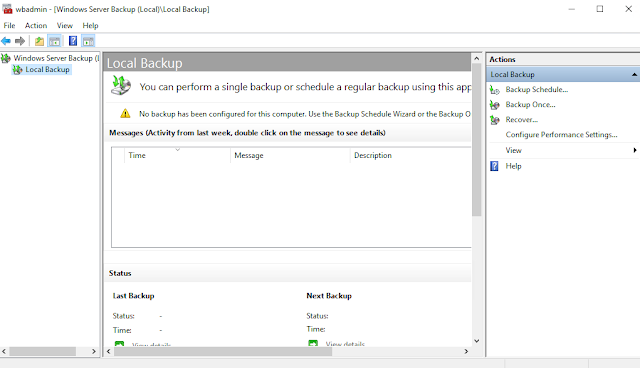





Comments
Post a Comment